For some reason, my laptop wouldn't connect to my tv pc (laptop: Cinnamon 15, tv pc: Mint 14) yet would sort of see and allow access to the other pc's running windows (albeit VERY limited cheers Billy boy Gates!) so I had a scour on the net as I had seen about SSH etc.
After a while I came across some info regarding using SSH for local network access that just required a program called: openssh-server
install via: sudo apt-get install openssh-server
Once installed on the target pc, thats it! no configuring at all.
To access the tv pc, all I needed to do was under 'File' on any open file view window, click 'Connect to Server'
Under 'Server' enter the IP address for the target machine and change the 'Type' to SSH.
I left the 'Folder' option as is and for the user name and password, I simply used the name/pass for the main user account of that pc.
Click the 'Remember this password' if you want it to remember (Even though, I found when I connected it still asked for the password etc, but on the following dialogue box, there are more options for remembering the password.
One thing I also did was to navigate the the home folder where it had a folder for the user and simply dragged the folder icon to the left side panel which created a nice permanent short cut to my navigation panel, so whenever I need to connect to it again, I just simply click the icon.
Extra note:
The other evening I needed to shut down the tv pc and as the wireless mouse/keyboard wasn't at hand, I thought id try connecting to it via a terminal using the SSH command, and with simply typing:
ssh tv@192.168.1.111
It asked for the users password which once entered gave me a command line access to the tv pc and a quick 'sudo shutdown -h now' command the pc turned itself off (hmmm... couch & potato spring to mind here lol!!!)
I am currently trawling through the myriad of windows ssh servers to find one that you don't need a PHD to actually get working, so once I sort one out, I will add to the blog.

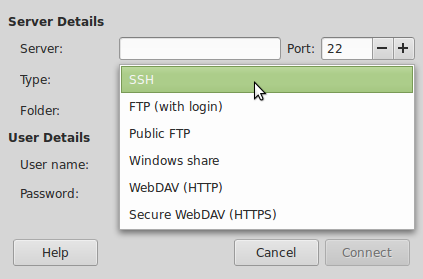



No comments:
Post a Comment